Ituran
IDMS integrates with Ituran to allow for a manual alert command feature. This enables a tone on the device itself, or enables or starts the vehicle, or turns the tone off.
- From the Payment/GPS Device sub-tab, locate the vehicle as usual. See Payment/GPS Device.
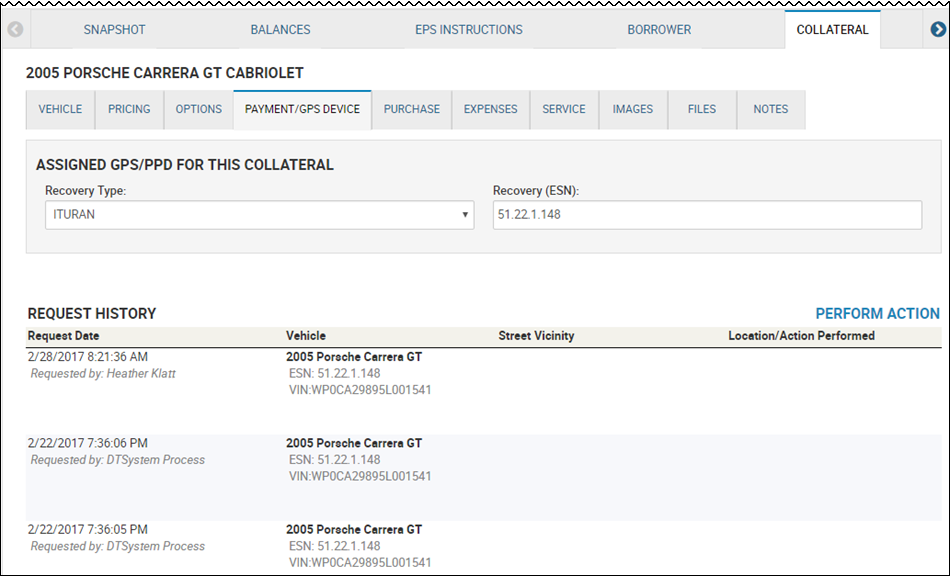
- Click Perform Action.
The Perform GPS Action section appears.
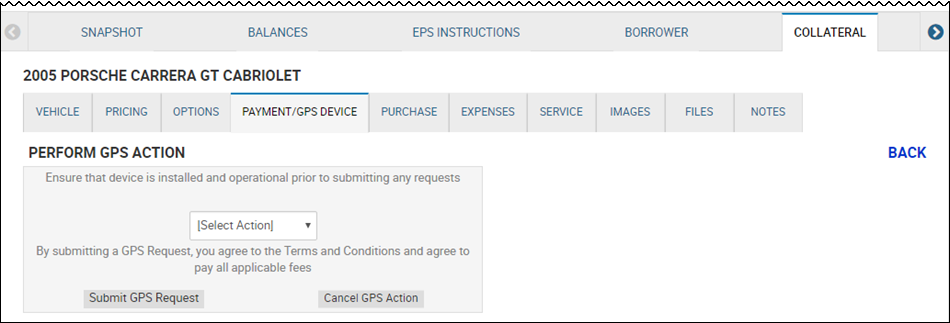
- Click the Select Action drop-down list, and choose an option.
-
Click Submit GPS Request.
To Assign User Rights
Users need to be assigned permission to request and view GPS tracking information. For example, users will be able to successfully generate a code when a payment is made to bring the primary loan current for the driver of the vehicle.
-
From the User Detail page, click the Security Rights tab.
Security rights information appears.
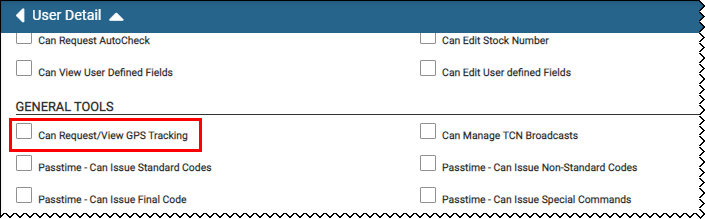
-
Scroll down to the General Tools section.
-
Check Can Request/View GPS Tracking.
-
Click the Save icon
 .
.
To set up Automated Tasks and Queues
Ituran has pings and tones that can be set up for the devices. Queues and automated tasks can be used to determine what accounts the user wants to enable the pings and tones for in IDMS. Users can also set up what accounts need to be disabled. For example, if a driver is one day past due, then a task can be set up to notify the driver. Other criteria can be used to determine when to notify the driver.
See Managing Automated Tasks for an instructional video and procedure for setting up task.
See Managing Queues for an instructional video and procedure for setting up queues.