Add or Edit Trade-In Information
If, during a deal, a customer uses another vehicle as a trade-in, you can view the details on the Trade-In-1 tab. If there are two vehicles traded in, the second vehicle is on the Trade-In-2 tab. You can also remove a trade from the Deal page. The system does not allow you to trade in a vehicle that is already in the Inventory module as Available.
- From the Deal page, click the More icon
 and choose Add Trade-In-1 or Add Trade-In-2. The following example already has one trade on it.
and choose Add Trade-In-1 or Add Trade-In-2. The following example already has one trade on it.

- Type the VIN of the trade-in vehicle, and click Decode.
Information details appear by default.
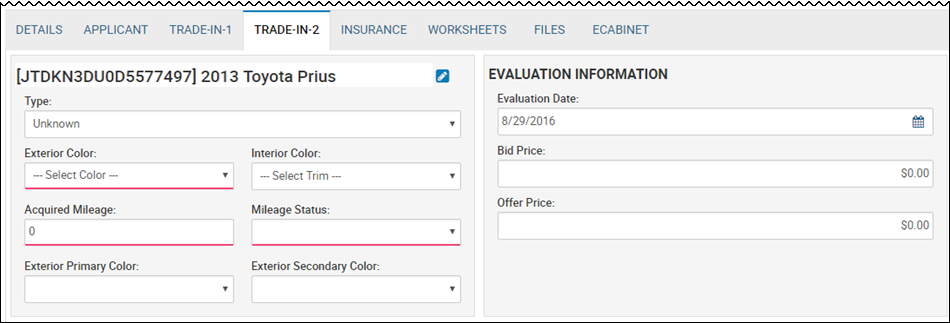
- Complete vehicle details, as well as evaluation information.
- Click the Save icon
 .
.
The Info sub-tab opens by default.
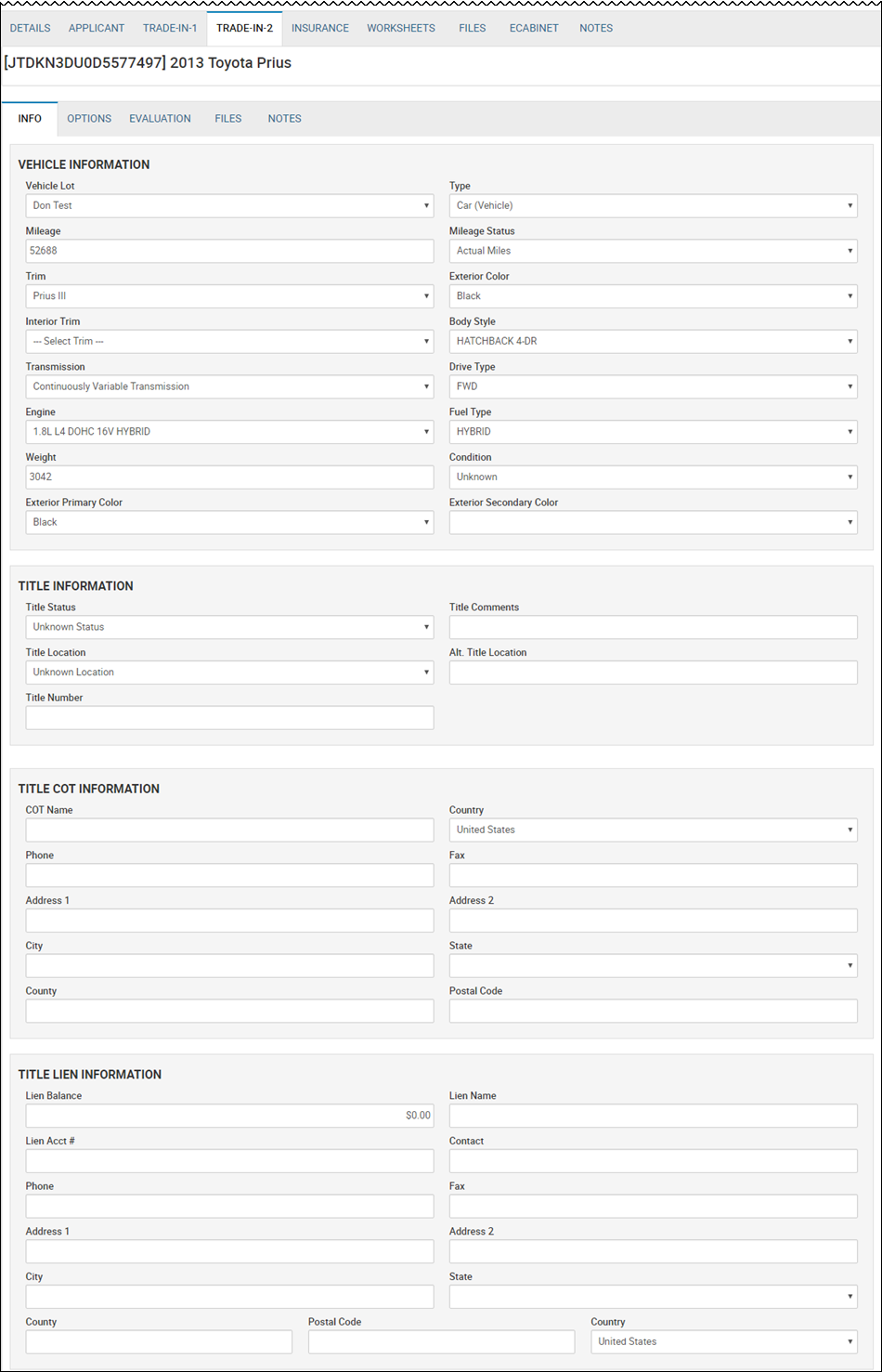
- Add title information, and click the Save icon
 .
. - Click the Options sub-tab.
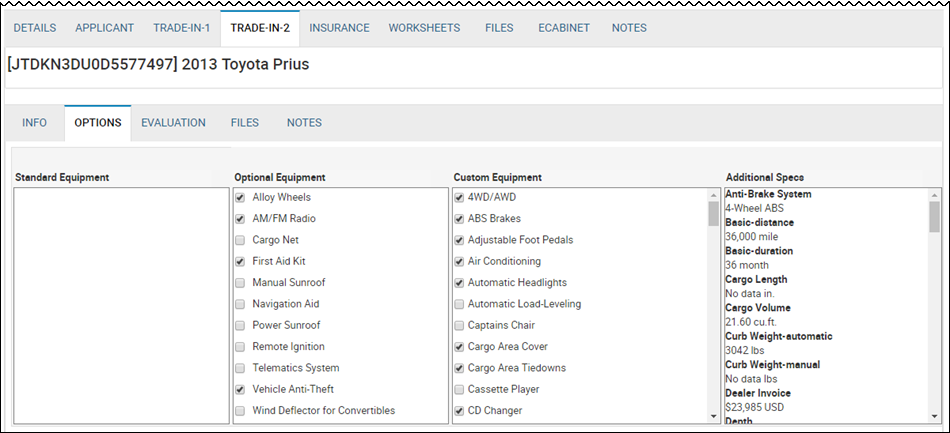
- Edit equipment information by checking the appropriate boxes.
- If applicable, click the Evaluation sub-tab to perform a new evaluation or review a previous one.
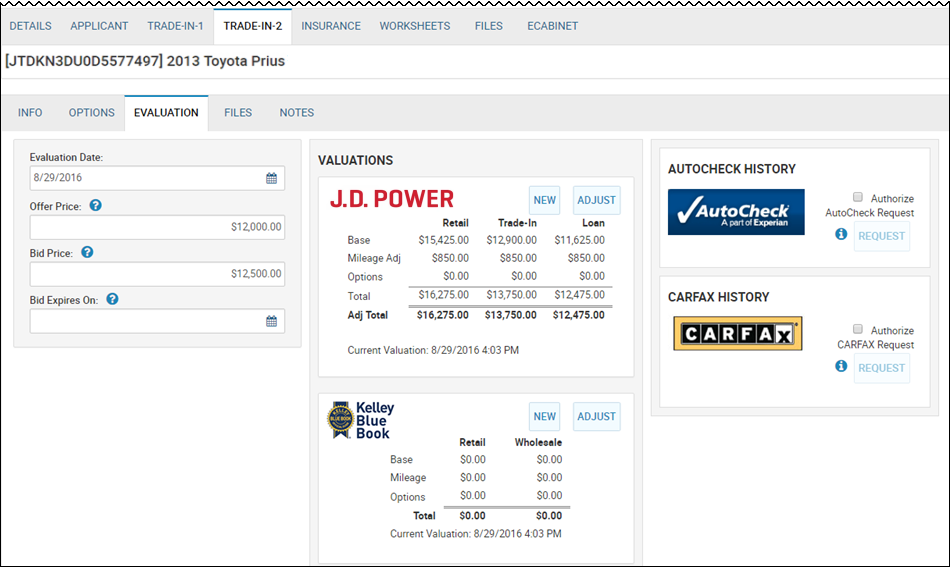
To remove a trade-in
- From the Deal page, click the More icon
 and choose Remove Trade-In 1 or Remove Trade-In 2.
and choose Remove Trade-In 1 or Remove Trade-In 2.
A confirmation pop-up window opens.
- Click Yes.